DHT stands for Digital Humidity and Temperature. At less than $5 they are cheap and can be hooked to a Raspberry Pi easily. Add a Prometheus exporter if you want to do at scale.
- Connect the Senor
- Provision and Install the Python Libraries
- Test the Libraries and the Sensor
- Install the Prometheus Exporter as a Service
- Create a Service Account
- Add to Prometheus
Connect The Sensor
These usually come as a breakout-board with three leads you can connect to the Raspberry PI GPIO pins as follows;
- Positive lead to pin 1 (power)
- Negative lead to pin 6 (ground)
- Middle or ‘out’ lead to pin 7 (that’s GPIO 4)
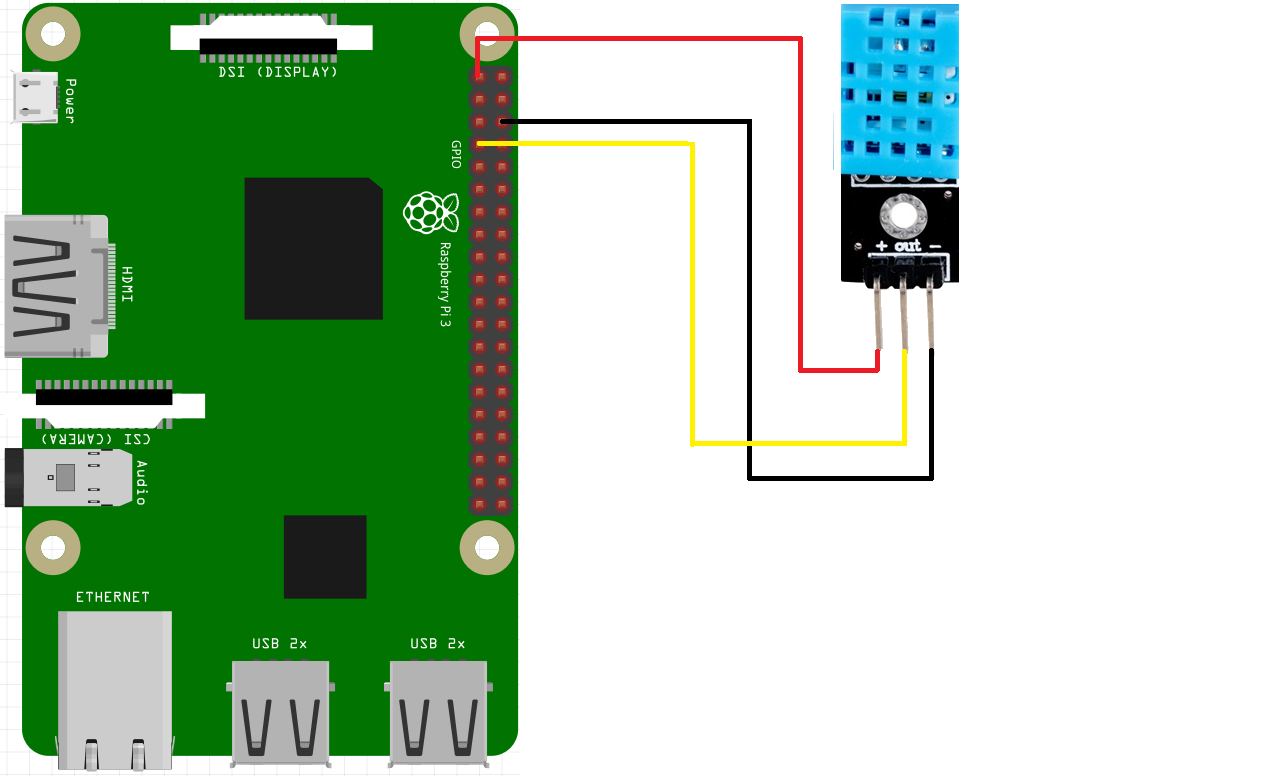
(From https://github.com/rnieva/Playing-with-Sensors---Raspberry-Pi)
Provision and Install
Use the Raspberry Pi Imager to Provision the Pi with Raspberry PI OS Lite 64 bit. Next, install the “adafruit_blinka” library as adapted from their instructions and test.
# General updates
sudo apt update
sudo apt -y upgrade
sudo apt -y autoremove
sudo reboot
# These python components may already be installed, but making sure
sudo apt -y install python3-pip
sudo apt -y install --upgrade python3-setuptools
sudo apt -y install python3-venv
# Make a virtual environment for the python process
sudo mkdir /usr/local/bin/sensor-dht
sudo python3 -m venv /usr/local/bin/sensor-dht --system-site-packages
cd /usr/local/bin/sensor-dht
sudo chown -R ${USER}:${USER} .
source bin/activate
# Build and install the library
pip3 install --upgrade adafruit-python-shell
wget https://raw.githubusercontent.com/adafruit/Raspberry-Pi-Installer-Scripts/master/raspi-blinka.py
sudo -E env PATH=$PATH python3 raspi-blinka.py
Test the Libraries and the Sensor
After logging back in, test the blinka lib.
cd /usr/local/bin/sensor-dht
source bin/activate
wget https://learn.adafruit.com/elements/2993427/download -O blinkatest.py
python3 blinkatest.py
Then install the DHT library from CircuitPython and create a script to test the sensor.
cd /usr/local/bin/sensor-dht
source bin/activate
pip3 install adafruit-circuitpython-dht
vi sensortest.py
import board
import adafruit_dht
dhtDevice = adafruit_dht.DHT11(board.D4)
temp = dhtDevice.temperature
humidity = dhtDevice.humidity
print(
"Temp: {:.1f} C Humidity: {}% ".format(temp, humidity)
)
dhtDevice.exit()
You can get occasional errors like RuntimeError: Checksum did not validate. Try again. that are safe to ignore. These DHTs are not 100% solid.
Install the Prometheus Exporter as a Service
Add the Prometheus pips.
cd /usr/local/bin/sensor-dht
source bin/activate
pip3 install prometheus_client
And create a script like this.
nano sensor.py
import board
import adafruit_dht
import time
from prometheus_client import start_http_server, Gauge
dhtDevice = adafruit_dht.DHT11(board.D4)
temperature_gauge= Gauge('dht_temperature', 'Local temperature')
humidity_gauge = Gauge('dht_humidity', 'Local humidity')
start_http_server(8000)
while True:
try:
temperature = dhtDevice.temperature
temperature_gauge.set(temperature)
humidity = dhtDevice.humidity
humidity_gauge.set(humidity)
except:
# Errors happen fairly often as DHT's are hard to read. Just continue on.
continue
finally:
time.sleep(60)
Create a service
sudo nano /lib/systemd/system/sensor.service
[Unit]
Description=Temperature and Humidity Sensing Service
After=network.target
[Service]
Type=idle
Restart=on-failure
User=root
ExecStart=/bin/bash -c 'cd /usr/local/bin/sensor-dht && source bin/activate && python sensor.py'
[Install]
WantedBy=multi-user.target
Enable and start it
sudo systemctl enable --now sensor.service
curl http://localhost:8000/metrics
Create a Service Account
This service is running as root. You should consider creating a sensor account.
sudo useradd --home-dir /usr/local/bin/sensor-dht --system --shell /usr/sbin/nologin --comment "Sensor Service" sensor
sudo usermod -aG gpio sensor
sudo systemctl stop sensor.service
sudo chown -R sensor:sensor /usr/local/bin/sensor-dht
sudo sed -i 's/User=root/User=sensor/' /lib/systemd/system/sensor.service
sudo systemctl daemon-reload
sudo systemctl start sensor.service
Add to Prometheus
Adding it requires logging into your Prometheus server and adding a job like below.
sudo vi /etc/prometheus/prometheus.yml
...
...
- job_name: 'dht'
static_configs:
- targets:
- 192.168.1.45:8000
You will be able to find the node in your server at http://YOUR-SERVER:9090/targets?search=#pool-dht and data will show up with a leading dht_....
Sources
https://randomnerdtutorials.com/raspberry-pi-dht11-dht22-python/
You may want to raise errors to the log as in the above source.